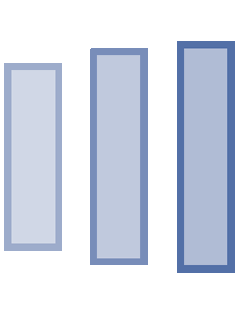1. What are the ways to create Profiles in WebSphere
There are two ways to create profiles in WebSphere 8 onwards.
- Profile Management Tool
- manageprofiles.sh
2. What Pre-requisites are important to check before installing WAS 8.5
Before Installing some planning is required, to avoid rework:
- Minimum 5 GB Disk Space.
- Minimum 1 GB RAM
- Operating system like : Linux , HP-UX , Windows , AIX, etc
- WAS 8.5 is Java EE 6 compliant, so make sure the application code is compatible with Java EE 6
- umask setting of "022" is recommended. Umasked setting determines permission for the files created during installation. When umsak 022 is used, any file created during installation will have 755 ( i.e 777 - 022 ) permission.
- ULIMIT has to be set to 8192 as per IBM recommendation but it depends on project requirement and OS.
- To check the existing setting, issue the command "ulimit -n"
- To modify the ulimit setting, issue the command "ulimit -n 8192"
For example : [wasadmin@ibmlvqcap29]$ ulimit -n
102400
3. IBM Installation Manager Installation -Silen Mode
- Download IBM Installation Manager and unzip it under /opt/Installables/IIM
- Download all WAS 8.5 packages and unzip it under /opt/Installables/WAS8.5
- WAS_ND_V8.5_1_OF_3.zip
- WAS_ND_V8.5_2_OF_3.zip
- WAS_ND_V8.5_3_OF_3.zip
- Set up the hard and soft file limits on OS.
$ vi /etc/security/limits.conf
Append: –
* soft nofile 75535
* hard nofile 75535
This may vary based on the OS . Refer the IBM infocenter for more details.
4 Lets Install IBM Installation Manager first, It helps in :
- Product Installation
- Applying Fix Packs
- Rollback of Fixpacks
- Product Uninstallation
You will need X-windows to install Installation manager or other products in GUI monde. Usually in production environment, its not installed. So we will follow silent installation approach as its the best approach.
We will have to have responsefiles.xml ready before executing silent installation command. This can be achieved in two ways:
Download the sample responsefiles.xml and update it
Create a responsefiles.xml using ( -skipInstall option ). Its advisable to record responsefile in non-production machine and then use it for installing IIM on production server.
/opt/Installables/IIM/installc -log /opt/Installables/IIM/install.log -installationDirectory /opt/installationManager/ -acceptLicense
If installation is successful, we may not see any entry in installation log.
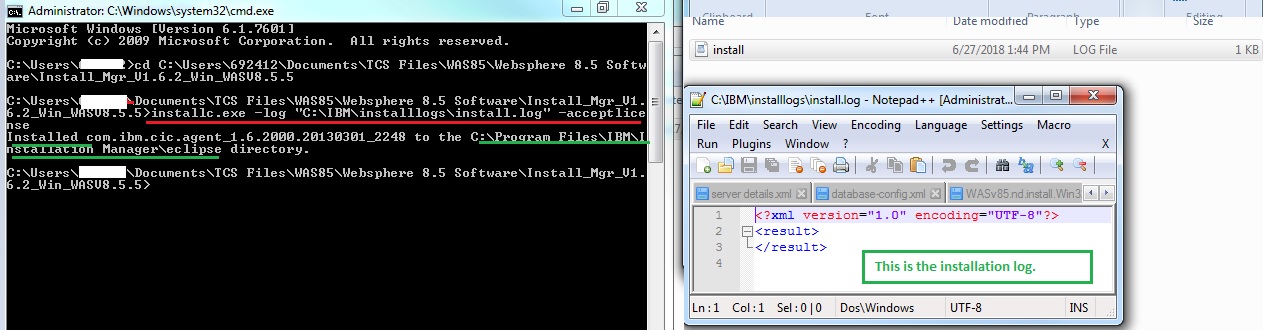
To check installed version , please follow the steps :

4. What Is liberty Profile
It is a functional subset of the full profile of WebSphere Application Server, for both development and production use, with an install size of under 50 MB, a startup time of around 3 seconds. A centralized managed is optionally available through the Job Manager.
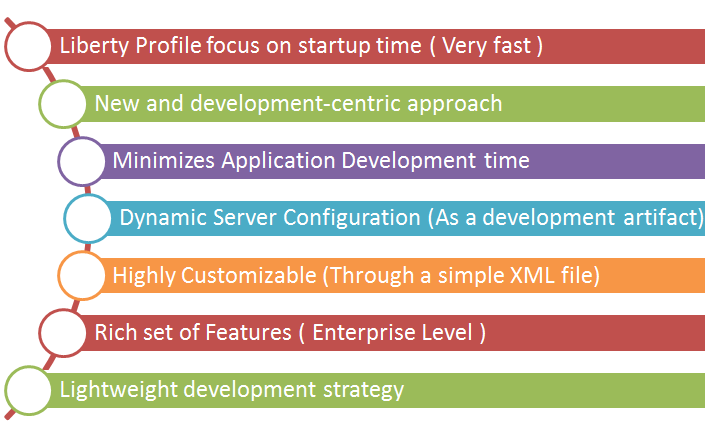
I have explained step by Step setup of Ibm WebSphere Application Server Liberty Profile, in a separate post.
5. What are the ways to create Profiles in WebSphere
There are two ways to create profiles in WebSphere 8 onwards.
- Profile Management Tool
- manageprofiles.sh
Command to Create a Profile:
Syntax:
app_server_root/bin/manageprofiles.sh -create -profileName profile_name -profilePath profile_root -templatePath template_path
Example :
c:\WebSphere\AppServer\bin>manageprofiles.bat -create -profileName Dmgr01 -adminUserName wasadmin -adminPassword H@ppy123 -enableAdminSecurity true -cellName Cell01 -nodeName mercuryCellManager01 -profilePath c:\WebSphere\AppServer\profiles\Dmgr01 -nodeProfilePath c:\WebSphere\AppServer\profiles\App
Srv01 -appServerNodeName Node01 -templatePath c:\WebSphere\AppServer\profileTemplates\cell\dmgr

Command to Delete a Profile:
Syntax :
app_server_root/bin/manageprofiles.sh -delete -profileName profile_name
Example :
If the command is partially successful or unsuccessful, proceed to the next step to delete the profile manually.
- rm -r profile_name
- ./manageprofiles.sh -validateAndUpdateRegistry
You have now deleted a profile and can recreate profile by same name.
6. How to create/record a responsefile for Silent WAS 8.5 Installation
Its recommended to perform this activity in Non prod server ( If your prod server has X-window installed, then you can perform this activity on prod server too ).
Step 1 : Go to the IBM installation Manager installation path ( as mentioned below as an example ) and execute the command
c:\Program Files\IBM\Installation Manager\eclipse>IBMIM.exe -skipinstall c:\IBM\ssl\ -record response_file_was8.5
You will get GUI to provide all required information. Do the changes as per your need and click on finish.
Response file will get created in your present directory ( c:\Program Files\IBM\Installation Manager\eclipse ) .
Do not forget to close the installation manager GUI else response file will not generate.
Verify all the available repositories configured in IBM Installation Manager:
c:\IBM\eclipse\tools>imcl.exe listAvailablePackages -repositories "c:\Users\692xxx\Documents\TCS Files\WAS85\Websphere 8.5 Software\repository.config"
Output is :-
com.ibm.websphere.ND.v85_8.5.0.20120501_1108
To install the above listed package, please issue below mentioned command.
c:\Program Files\IBM\Installation Manager\eclipse\tools>imcl.exe -acceptLicense -input c:\IBM\ssl\response_file_was.xml -log c:\IBM\ssl\websphereInstall.log
- This command will take 3 to 10 mins depending on Operating system and then you will get to see below mentioned output.
Installed com.ibm.websphere.ND.v85_8.5.0.20120501_1108 to the C:\IBM\WebSphere\AppServer directory.
Websphere application server is installed now.
7. How to apply fixpack on WebSphere
I am going to perform following activities now :
- Check the existing version of was binaries.
- Apply latest fixpack on the WAS binaries.
- Create two profiles
- ProfileA : It will have default JDK which comes with install WAS
- ProfileB : Upgrade JDK version of Profile B.
Due to some limitations, I am not able to share the screenshots but you can refer the below mentioned commands.
I am assuming that you have installed IBM Installation Manager and IBM webSphere Application Server binaries.
All the below listed commands are working :
a. Download FixPack from IBM passport Advantage. It will usually be two or three separate zip file.
b. Create a directory by name "Fixpack" and extract all three zip files under same directory. So, finally we will have only one directory with all required files. It will looklike:

c. In order to verify the merging of all fixpacks are done in proper way or not, please execute below mentioned command ( Update the command as per your environment).
Syntax: <IIM installation Directory\tools\imcl.exe> listAvailablePackages -repositories <path to Fixpack's repository.config>
Example :
c:\IBM\eclipse\tools>imcl.exe listAvailablePackages -repositories "c:\Users\692412\Documents\TCS Files\WAS85\Websphere 8.5 Software\WebSphere 8.5.5.13 FP\8.5.5-WS-WAS-FP013\repository.config"
The output will be like this :

The fixpack that you have downloaded, comes with many other fixpacks. We just want the last one from the above list of fixpacks.
d. Install the fixpack by issuing below mentioned command.
Syntax:
<IIM installation Directory\tools\imcl.exe> install < Fixpack that you want to install from the above list> -repositories <path to Fixpack's repository.config> -installationDirectory <WAS install Path> -acceptLicense
Example :
c:\IBM\eclipse\tools>imcl.exe install com.ibm.websphere.NDTRIAL.v85_8.5.5013.20180112_1418 -repositories "c:\Users\692412\Documents\TCS Files\WAS85\Websphere 8.5 Software\WebSphere 8.5.5.13 FP\8.5.5-WS-WAS-FP013\repository.config" -installationDirectory C:\WebSphere\AppServer -acceptLicense
e. From websphere Application Server 8.5.5.2 onwards, websphere supports SDJ 7. By default when you execute the above script, your SDK will not get upgraded. It will remain at SDK 6. If you wish to upgrade WAS binaries and SDK version both you can use below mentioned commands.
Syntax:
<IIM installation Directory\tools\imcl.exe> install < Fixpack that you want to install from the above list> -repositories <path to Fixpack's repository.config> -installationDirectory <WAS install Path> -properties user.wasjava=java7 -acceptLicense
Example :
c:\IBM\eclipse\tools>imcl.exe install com.ibm.websphere.NDTRIAL.v85_8.5.5013.20180112_1418 -repositories "c:\Users\692412\Documents\TCS Files\WAS85\Websphere 8.5 Software\WebSphere 8.5.5.13 FP\8.5.5-WS-WAS-FP013\repository.config" -installationDirectory C:\WebSphere\AppServer -properties user.wasjava=java8 -acceptLicense.
f. Once Fixpack is installed, lets verify what the SDK version its supporting

g. You have option to have profiles ( Application Server profiles ), running on the same binaries and may have different version of SDK. Please follow the below mentioned command to change the Supported version of SDK for your profile.
First Verify, whats the current version of your profile. Created a profile and execute "Ps -ef |grep java"

Execute below mentioned command to update the SDK version . You can either update SDK for all profiles or any individual profile:
Syntax :
![]()
Example:
![]()
Restart you servers. Your WebSphere Environment is now ready for configuration and deployments.
Request : If you like the post, please share your feedback.
8 . How to enable WebSphere Application server shutdown - Without Asking Password
We have created Dmgr01 profile and enabled security during profile creation. Now, when we are tying to stop the Dmgr01, its challenging me to enter the password. We can follow below mentioned simple steps to stop the server without passing credentials:
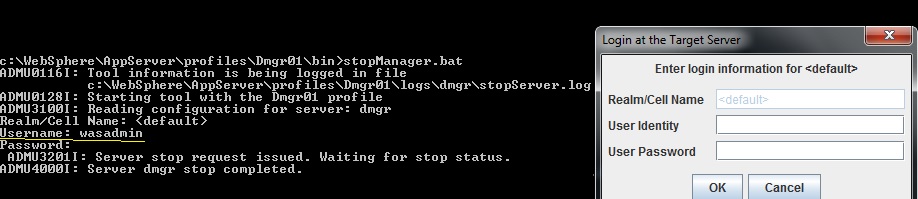
Step 1: Go to soap.client.properties and open it in vi mode:
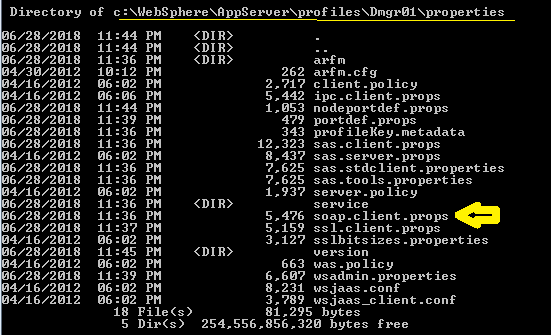
and make following changes:
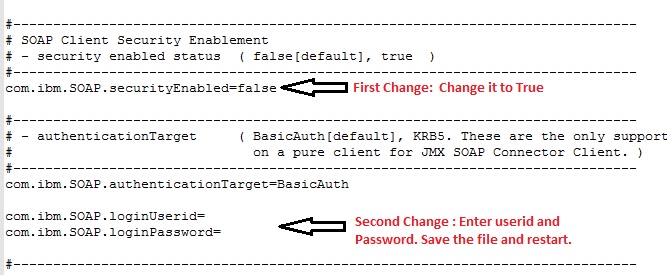
Lets validate the changes are reflecting properly or not by performing the restart:
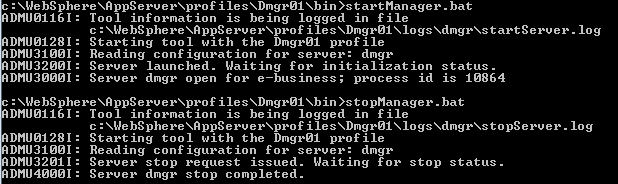
9. How To encode and Decode your WebSphere Password
KeyStore implemented in WebSphere Application Server uses XOR encryptor & decryptor :
Step 1: http://strelitzia.net/wasXORdecoder/wasXORdecoder.html
Step 2: You can use this page to encrypt or decript your websphere passwords:
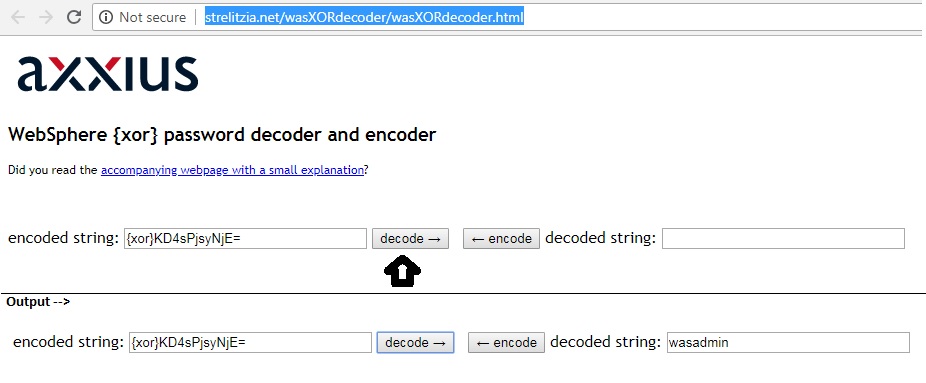
10 . How To uninstall IBM Installation Manager
Its recommended to perform this activity in Non prod server ( If your prod server has X-window installed, then you can perform this activity on prod server too ).
WSADMIN Scripting - You must Know these
WSADMIN is a scripting interface (or command-line interface) into WebSphere Application Server that permits the automation of many different tasks that we can do using a (web interface) or graphical user admin console. JACL scripting is the scripting language that is supported by the WebSphere Application Server to administer or write any custom-based task.
a. What are the different wsadmin objects.
- AdminConfig
- AdminControl
- AdminApp
- AdminTask
- Help
b. How do you invoke wsadmin command
Go to the appropriate <profile_home> and type wsdmin.
c. How do you execute a jacl script
>wsadmin -f myScript.jacl
d. How Install a war/ear file
$AdminApp install earfile {-server myAppSvr}
$AdminApp installInteractive earfile
$AdminConfig save
e. How to uninstall a war/ear file. $AdminApp uninstall myApp f. How to generate heapdump and coredump in WebSphere
set jvm [$AdminControl completeObjectName type=JVM,process=server1,*]
$AdminControl invoke $jvm generateHeapDump
$AdminControl invoke $jvm dumpThreads
How to Rename WebSphere Node Name or WebSphere Cell Name
AdminTask.renameNode('[-nodeName Node01 -newNodeName Node]')
1. connect to dmgr process;
./wsadmin.sh -lang jython -conntype NONE
2. change cell name and save.
AdminTask.renameCell('[-newCellName Cell02 -regenCerts true -changeSetupCmdBat true]')
AdminConfig.save()
3. change node name and save.
AdminTask.renameNode('[-nodeName Node01 -newNodeName Node]')
AdminConfig.save()
Also, you can rename it interactive mode,
AdminTask.renameCell ('[-interactive]')
AdminTask.renameNode ('[-interactive]')
Example :

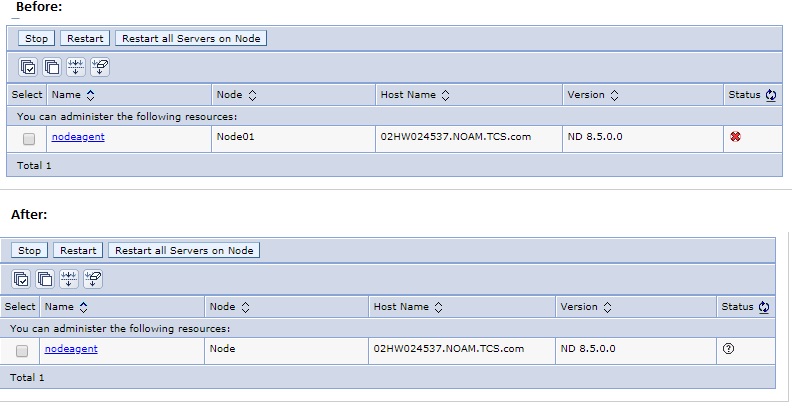
Whats difference between PluginKey.kdb and PluginKey.sth
Plugin config file contains routing information along with information on virtual hosts , clusters (cluster members), and URIs. We manually edit the plug-in config file when enabling SSL (specifying the key file name), LoadBalanceWeight, and minimum number of connections.
PluginKey.kdb Holds the Plugin Certificate and the Server Key to Enable the Web Server to trust the WebSphere JVM.
PluginKey.sth Holds the Access password for the PluginKey.kdb
We must define plugin-config.xml path in httpd.conf , else webserver will not be able to serve the incoming requests.
Its not required to restart webserver, after making changes in plugin-config.xml because plugin refreshes itself after every 60 seconds. Restart webserver only if changes are made to its config file.
How to configure IHS , Plugin and WAS to communiticate together
We just need to let webserver (httpd.conf ) know where our plugin-config.xml file is located and we need to add a module in httpd.conf file. Restart the webserver and your webserver is ready.
I am assuming that you have completed following activities :
a. Installed WAS and have a Node federated under Dmgr profile. NodeAgent and server1 is running.
b. IHS and Plugin is installed.
c. we are able to see below status of snoop when its requested through Application server and when its requested through webserver.
Snoop requested through WebServer and Appserver on Https & Http before configuring plugin between WebServer and Application Server.
Case A : Snoop request on Http through Application server.
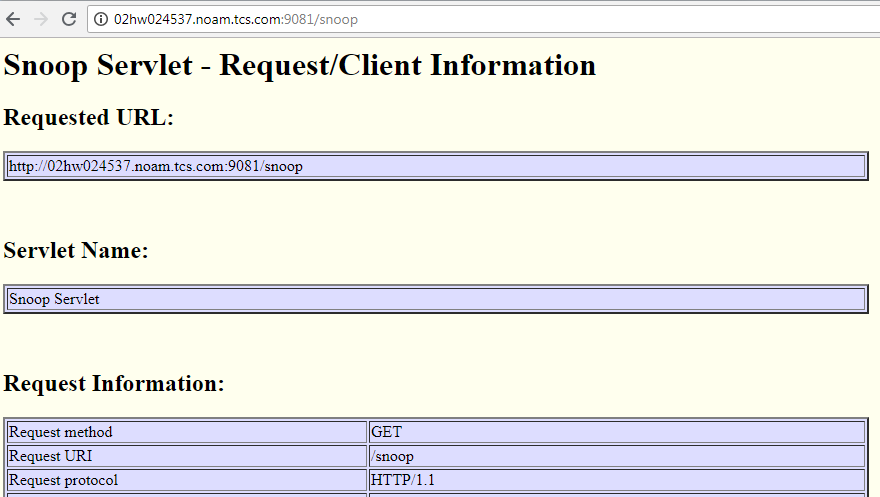
Case B: Snoop request on http through webserver.
This page should start working once plugin is configured. Please follow the steps mentioned to configure the plugin.
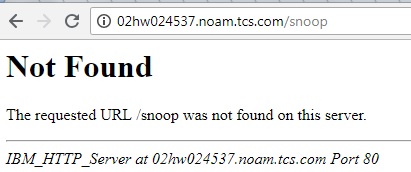
Case C: Snoop request on https through Application Server
This will not work, untill SSL is not enabled between WebServer and Application Server. I will explain latter, how to configure SSL.
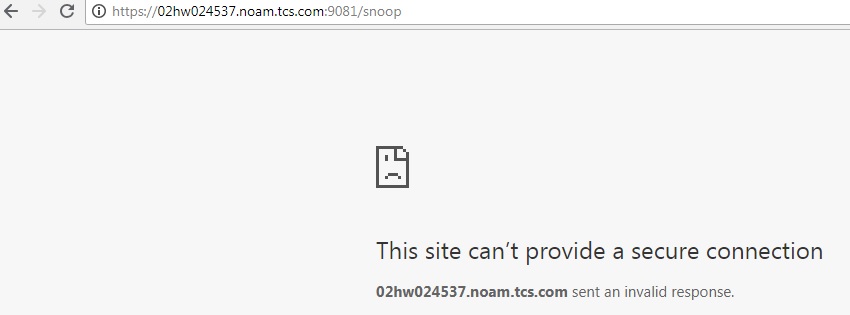
Case D: Snoop request through https on WebServer.
This will not work, untill SSL is not enabled between WebServer and Application Server. I will explain latter, how to configure SSL.
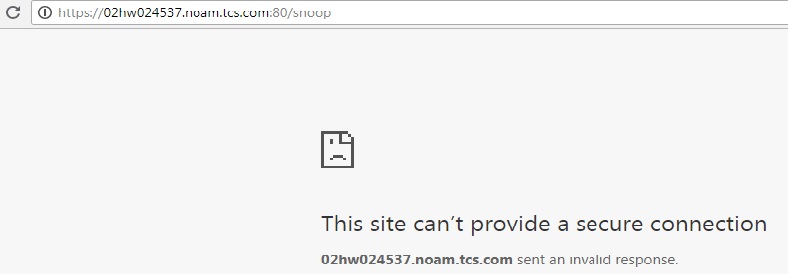
Steps to configure plugin.
Step1 : Generate plugin by issuing GenPluginCfg.bat
Example : C:\WebSphere\AppServer\profiles\Dmgr01\bin>GenPluginCfg.bat
Step 2: Create a WebServer defination in Websphere Network Deployment.
Example : Follow the screenshots: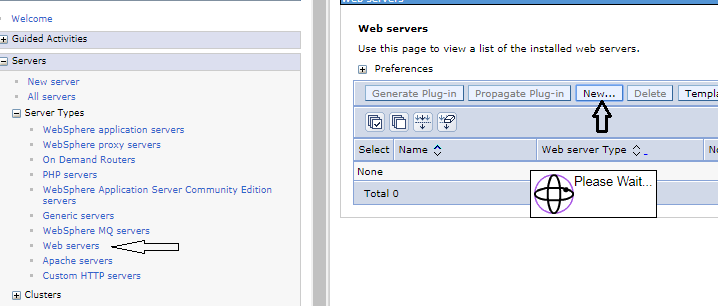
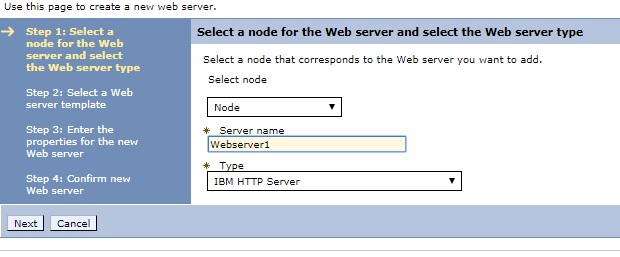
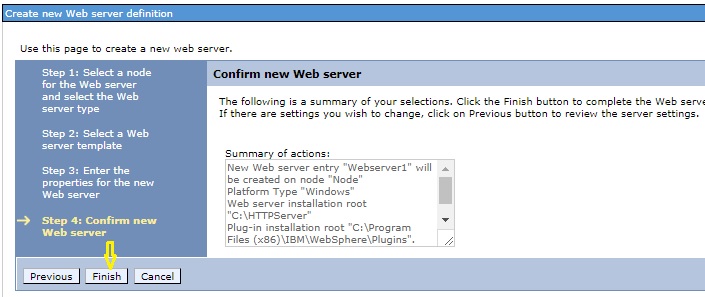
Now open httpd.conf file and add below mentioned two lined at the end of the file and restart the weserver.
LoadModule was_ap22_module "C:\Program Files (x86)\IBM\WebSphere\Plugins\bin\32bits\mod_was_ap22_http.dll"
WebSpherePluginConfig "C:\Program Files (x86)\IBM\WebSphere\Plugins\config\Webserver1\plugin-cfg.xml"
Test Case B URL
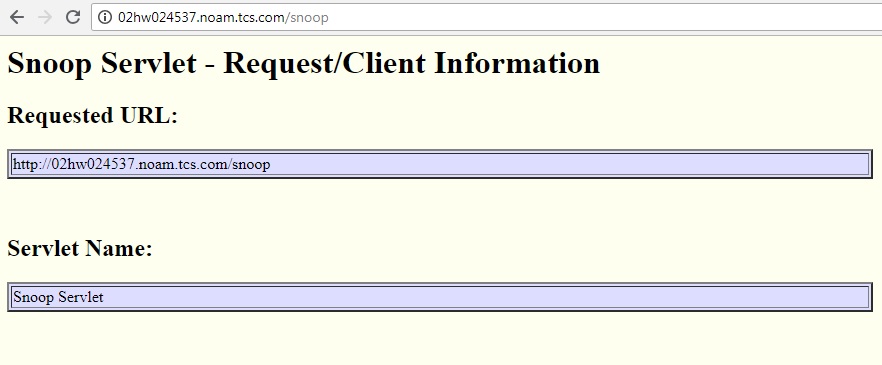
How SSL works between Browser to IHS and between IHS and WebSphere Application Server"
There are two most popular type of keystores:
JKS :
- Java key Store. Its java way of storing the relevant information.
- It is a repository of certificates (signed public keys) and [private] keys.
- Work on Java based servers.
- We need to use keytool to import certificates in .jks
- We can convert .jks keystore in PKCS keystore, if required.
keytool -importkeystore -srckeystore keystore.jks -destkeystore keystore.p12 -deststoretype PKCS12 -srcalias 1 -deststorepass password -destkeypass password
PkCS:
If you are looking for platform independent way to use Asymmetric key, P12 is your best choice. You can import them into any tool/platform without any issue and use native API to extract the public key (.CER).
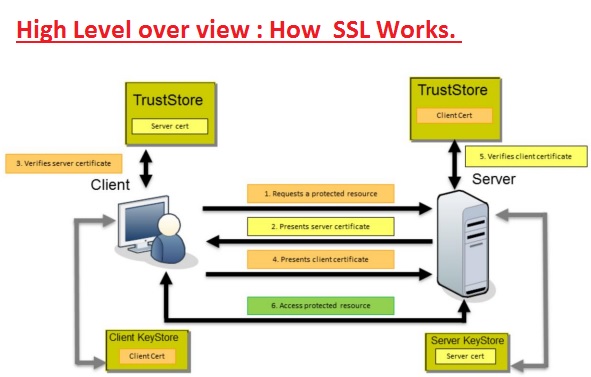

I will prefer to share steps to configure SSL rather than giving theoretical knowledge. Theory, we can get from internet easily.
We will do following setup on WebSphere :
a. Creating a self signed digital certificate and configure IHS WebServer.
b. Configure WebServer truststoreto to allow inbound request served to IHS by WebSphere.
Step 1 : Create a directory/folder by name "ssl" under C:\HTTPServer\
Step 2: Open ikeyman ( ikeyman.bat ) utility of IBM HTTP Server from /bin directory. Follow the self explanatory screenshots.
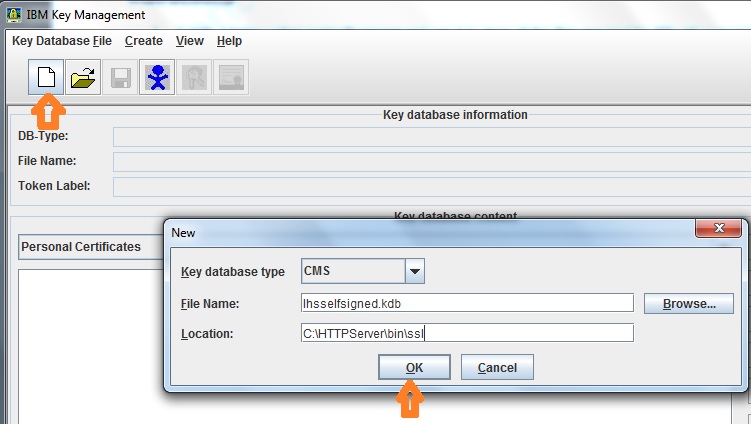
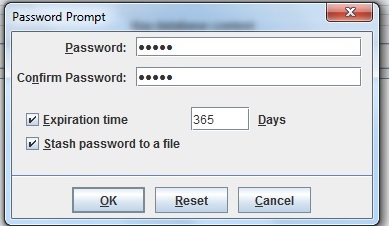
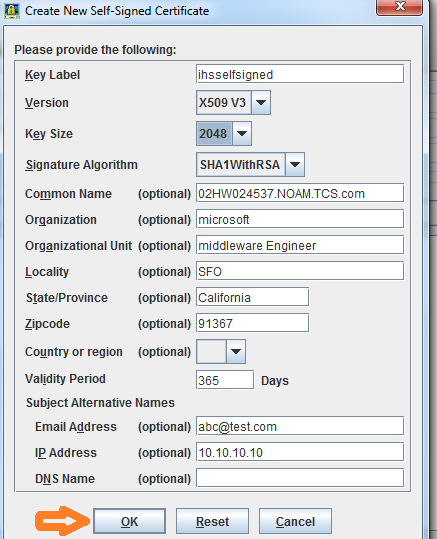
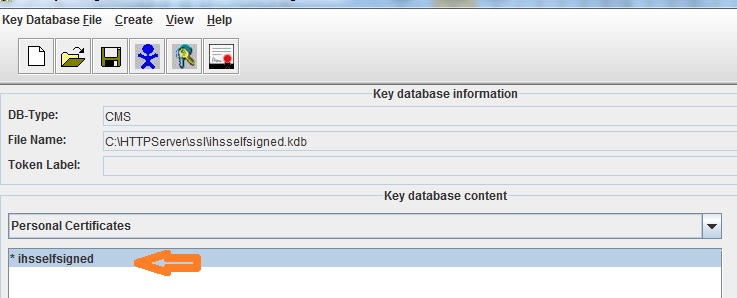
Step 3: Open httpd.conf and uncomment below mentioned lines. You will have to make two changes.
a. The string mentioned against SSLServerCert is the key label used while generating the digital certificate.
b. Make sure that KeyFile path is correct.
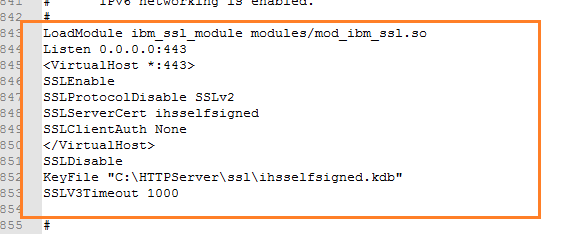
Click on <web_server_name> and then click on Plug-in properties .
Click on Copy to Web server key store directory button.
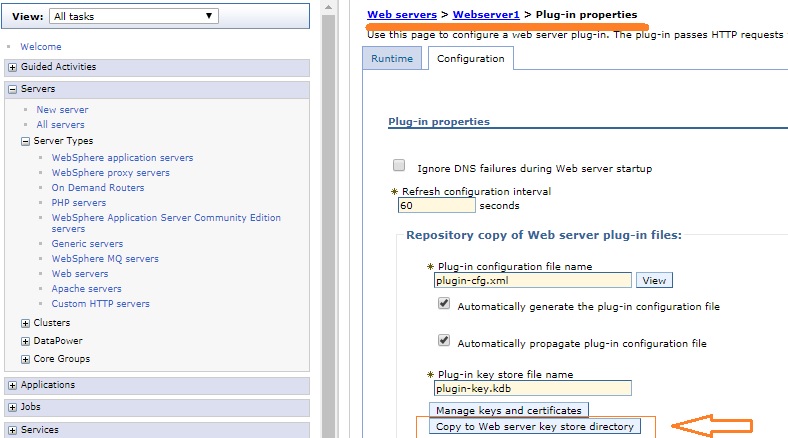
Step 4: Restart webserver and try to access the below mentioned url ( snoop on https) . It should work.
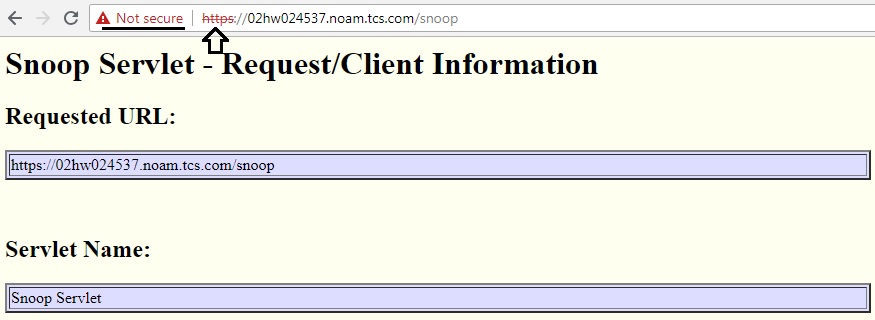
Step 5 : The self signed certificate is not trusted by default by the browsers.
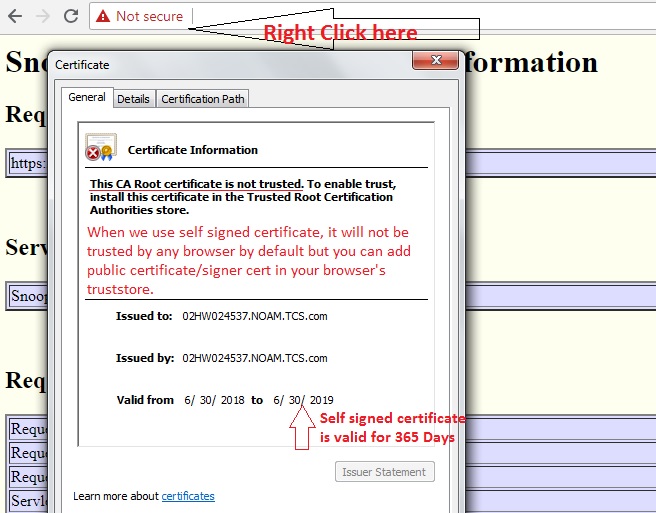
Step 6 : Export the public cert and import it in your browser's trust store.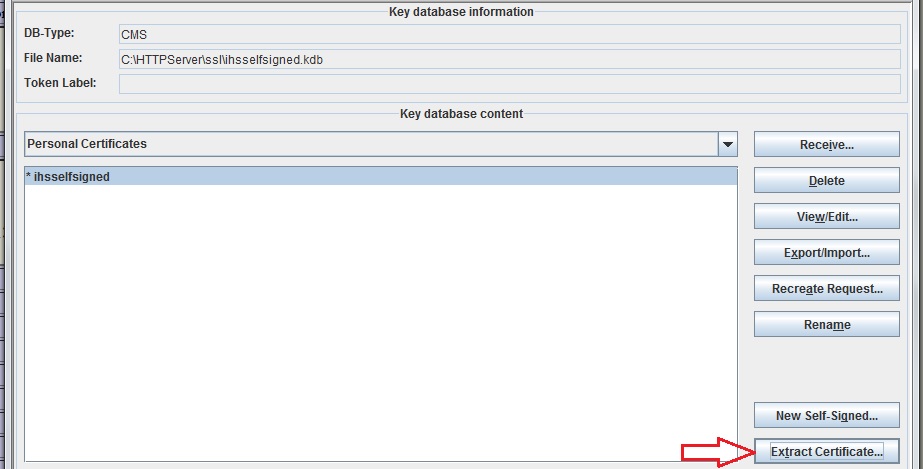
WebSphere Troubleshooting Scenarios - Most Common Issues
Invocation Target Exception: -->
Q: Installation was successful and when I am trying to start server it is giving “Invocation Target Exception” why you will get this issue and how you are trouble shooting this issue.
A: May be the problem with hostnames, hostnames are mismatched. Add the host name in etc/hosts file which you had given at the time of installation.
Admin Console Password not working: -->
A:
<WAS_INSTALL_DIR>/bin/> wsadmin -conntype NONE
wsadmin> securityoff
wsadmin> exit
Restart the servers.
Enable the security from administrative console.
Once the needed corrections are made, you can re-enable security in the admin console and then restart WebSphere.
JSSL0130E java.net.SocketTimeoutException:
When I start the Application server. I see the following error in Application server systemout.log and Nodeagent systemout.log:
Solution :
Step 1 : Log into admin console, do the following for all nodes:
Navigate to System Administration -> Deployment Manager -> ORB Service -> Custom Properties
Add the following properties:
| com.ibm.ws.orb.transport.SSLHandshakeTimeout=60000 |
Step 2 : Just uncomment the highlighted configuration on all nodes and restart the servers.
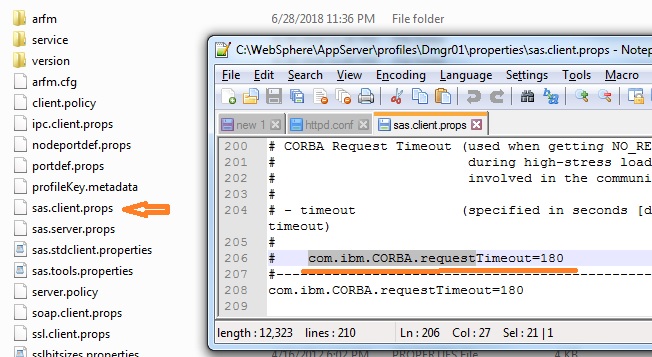
What are the different types of WebSphere Logs we have
JVM logs: SystemOut.log, SystemErr.log
Process or Native logs : native_stdout.log, native_stderr.log
IBM service log : activity.log
Diagnostic log : trace.log
What are the different types of log levels you have ?
We have 12 different types of log levels. those are
1.off
2.fatal
3.severe
4.warning
5.Audit
6.Info
7.config
8.Detail
9.fine
10.finer
11.finest
12. All
What is the use of shared libraries?
Shared libraries are files used by multiple applications. Each shared library consists of a symbolic name, a Java class path, and a native path for loading Java Native Interface (JNI) libraries. You can use shared libraries to reduce the number of duplicate library files on your system.
How to take backup and How to restore WebSphere Profile.
Ensure that the following servers are stopped:
- WebSphere Application Server
- Node agents
- IBM® HTTP Server
Backup Profile :
manageprofiles.bat -backupProfile -profileName AppSrv01 -backupFile c:\backup\AppSrv01yymmdd.zip
Restore the profile.
Type manageprofiles -restoreProfile -backupFile <backup_file_location>. For example
manageprofiles -restoreProfile -backupFile c:\backup\AppSrv01yymmdd.zip
The manageprofiles command-line tool always restores to the same path from which the profile was backed up.
Verify that the profile is restored. Browse to the <was_home>\profiles directory.
For example:
<was_home>\profiles\AppSrv01. If the profile is restored successfully, a folder for the restored profile is displayed.
If you are performing this task as part of a server restoration procedure, do not start the profile. Determine whether you must restore the database first.
How to automatically generate heapdump when OOM occurs
There are two methods of enabling the dumps in WAS. You can either use the -Xdump (http://www-01.ibm.com/support/docview.wss?uid=swg21242497) or use environment variables in the console (http://publib.boulder.ibm.com/infocenter/javasdk/v1r4m2/index.jsp?topic=%2Fcom.ibm.java.doc.diagnostics.142j9%2Fhtml%2Fenabling_a_heapdump.html).
For the first method, place the following on the generic JVM line to cause a heap dump and thread dump:
-Xdump:heap:events=gpf+user+abort+throw+uncaught -Xdump:java:events=gpf+user+abort+throw+uncaught
Location of the dumps can be achieved similar to this: -Xdump:java:defaults:file=dumps/%pid/javacore-%seq.txt -Xdump:heap:defaults:file=dumps/%pid/javacore-%seq.txt
For the second method, place these in the Environment section of the console:
JAVA_DUMP_OPTS=ONANYSIGNAL(JAVADUMP[5],SYSDUMP[5])
IBM_HEAPDUMPDIR=/tmp
About WebSphere GC Policies
Garbage collection (GC) is an integral part of the Java Virtual Machine (JVM) as it collects unused Java heap memory so that the application can continue allocating new objects. The effectiveness and performance of the GC play an important role in application performance and determinism. The IBM JVM provided with IBM WebSphere Application Server V8 (on supported platforms) provides four different GC policy algorithms:
-Xgcpolicy:optthruput-Xgcpolicy:optavgpause-Xgcpolicy:gencon-Xgcpolicy:balanced
Each of these algorithms provides different performance and deterministic qualities. In addition, the default policy in WebSphere Application Server V8 has changed from -Xgcpolicy:optthruput to the -Xgcpolicy:gencon policy. Let’s take a look at each of these policies and see what this change in the default policy means.
Different applications naturally have different memory usage patterns. A computationally intensive number crunching workload will not use the Java heap in the same way as a highly transactional customer-facing interface. To optimally handle these different sorts of workloads, different garbage collection strategies are required. The IBM JVM supports several garbage collection policies to enable you to choose the strategy that best fits your application
Whats difference between WebSphere 7 | WebSphere 8 | WebSpehere 8.5 | WebSphere 9
WAS 7 was release in September 2008. It was based on Java enterprise edition 5 . It was the first time when IBM had introduced
"Business level application for managing application artifacts independent of packaging or programming models" , flexible management to manage multiple distributed nodes and
property files based configuration that simplified installation and helped in automating multiple manual configuration.
By September 2013, IBM announced end of WAS 7.0 support. because by then Was 8 June 2011 and was 8.5 since june 2012 was already in market . These 5 years this product was very successful and probably very stable product in Websphere server history.
WebSphere 8 was not very successful in the market after its release in 2011 , so IBM launched websphere 8.5 within an year in june 2012 and websphere 8.5.5 in june 2013.
WebSphere 8.5.5 is again a very stable version with many benefits like :
Java SE7 support and a choice to select between Java SE 6 and 7. which was not available in any earlier versions.
Application deployment using monitored directory - We can drop the code in monitored directory for quick deployment.
HPEl Logging : High-Performance Extensible Logging (HPEL) is binary logging to improve the server performance. HPEL is faster than text logging.
Inbuilt health management : We can create custom health policies to monitor predefined health conditions and take preventive care.
Liberty profile : A dynamic profile to enhance the delivery experience. Faster than any other websphere profiles and restarts within 5 seconds.
Intelligent routing based on ODR, which is a java based proxy server to distribute loads, start and stop additional servers based on ongoing server loads.
Installation using Installation manager : A tool that acts as IBM software management and version controls.
Support for EJB 3.1 and JDBC 4.1
Later by
Renewing expired certificates on DMGR
Renewing expired SSL certificates in Websphere in some cases is problematic. There are not many functions available for manipulating aliases in keystores using Websphere admin console. And if certificate alias is used throughout your infrastructure mappings – for example in SSL Configurations and web chains fixing the entries with new alias could be cumbersome. Below are few easy steps to renew/replace ssl certificate in keystore while retaining same alias. General idea is to manipulate keystore and truststore using iKeyman utility instead of websphere admin console.
- Copy key.p12 and trust.p12 from Deployment Manager config (<DeploymentManager_profile\>config\cells\<cell_name>) to some separate backup directory
- Start iKeyman.bat uitlity from \bin directory in Deployment manager profile
- Open key.p12 from the backup directory and delete the certificate that you would like to replace in “Personal Certificates”
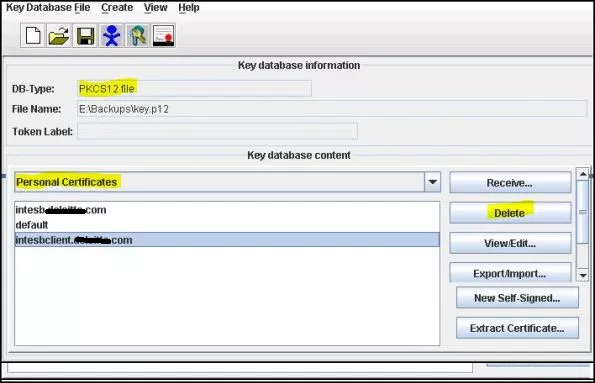
- Now import the new obtained from CA certificate to keystore “Personal Cerificates”
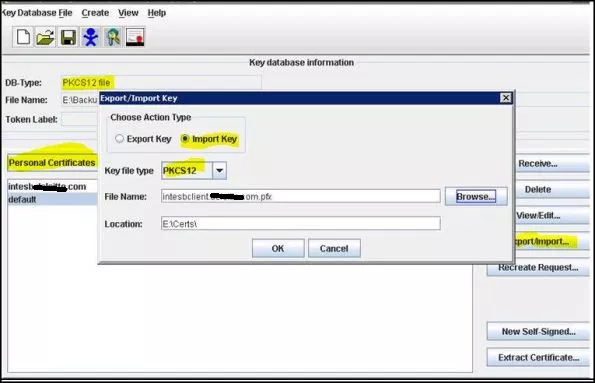
- When prompted to change label (it is GUID in case of Microsoft CA issuer), give it the same alias name as it was before. Click “Apply”, and “OK”
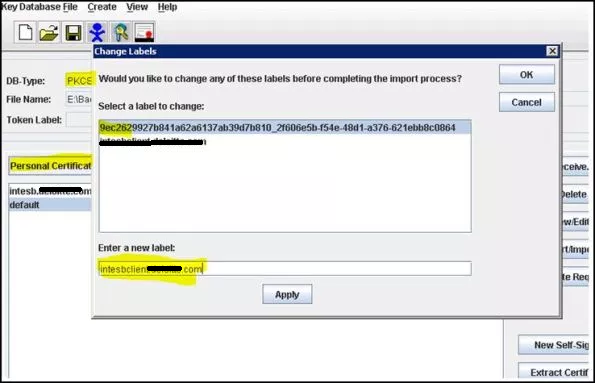
- You will see the new certificate with proper alias in the list of “Personal Certificates”
- Save the key.p12 file changes
Repeat same steps with trust.p12 file, but use .cer file instead of .pfx to import just public certificate part. And use “Signer Certificates” folder instead of “Personal Certificates”
Now that you have prepared both key.12 and trust.p12 files :
- Stop Deployment Manager\
- Copy new key.p12 and trust.p12 files to Deployment Manager config (<DeploymentManager_profile\>config\cells\<cell_name>)
- Start Deployment manager
And if you have option “Synchronize nodes on startup” you are done and could verify the new certificates in Websphere console. If not just synchronize the nodes and they will get the updated key and trust files.